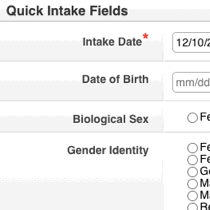
6 Ways to Speed Up Your Work in Collaborate
Time is a non-profit’s most valuable resource. With almost endless demand for your services, and limited resources to provide them, it’s important to streamline your work as much as possible.
Here are some of the best ways to save time in Collaborate.
1. Quick Intake
If you don’t have a new Client’s name or other identifying information immediately available at the time of Intake, or if you just want to do several basic Intakes at once, then Quick Intake is for you. This functionality allows you to quickly enter demographic data to get a new Case kicked off in seconds.
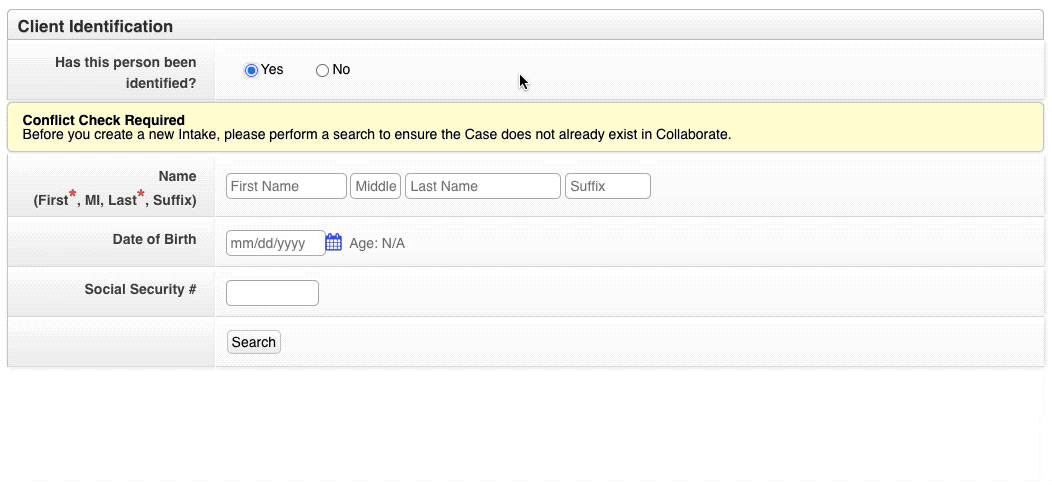
Find it in Collaborate
Quick Intake is available from the Actions menu when you Create New Client.
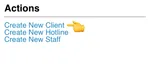
2. Copy Case Fields
When entering several members of the same household into Collaborate, you should use Copy Case Fields. With this feature, you can avoid re-entering duplicative information (including Home Address or Allegations), saving several minutes for each related Intake.

Find it in Collaborate
Copy Case Fields is available when you Create a New Client from the Associated Case Actions menu.
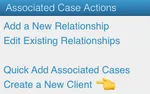
3. Radio Buttons Everywhere
What are radio buttons? They’re form elements that allow you to choose only one option - and they’re much faster than using selection dropdowns. They’re also more usable and accessible for older users, those with disabilities, and work better on mobile devices.
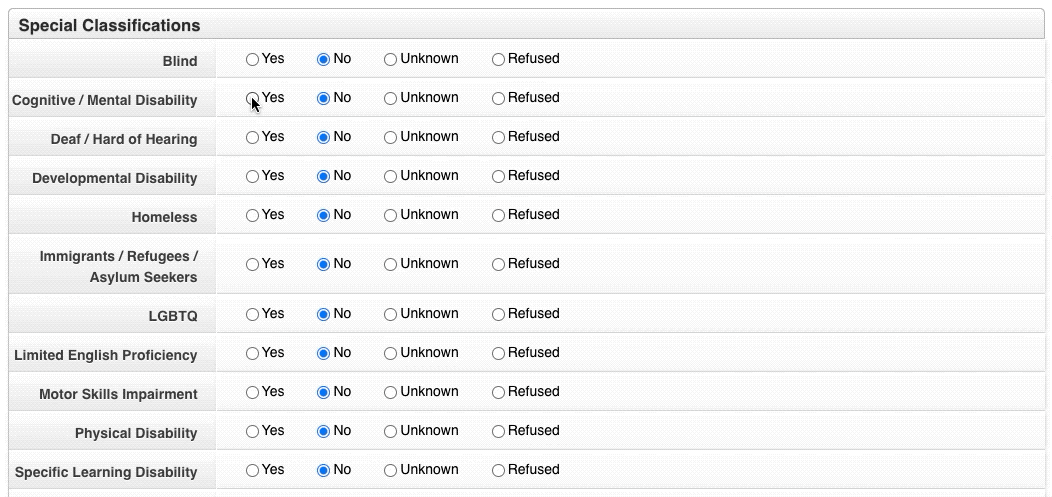
We recently rolled out an update for Collaborate that replaced most of the application’s selection dropdowns with radio buttons. Network Administrators can opt out of this upgrade, but in the interest of speed and usability, we hope you’ll keep it!
Find it in Collaborate
Radio buttons have replaced most selection dropdowns in all your application forms, including Intakes, Services, and beyond.
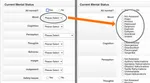
4. Custom (1-Click) Reports
We’ve already covered the ins and outs of Collaborate’s robust Reports revamp, so we won’t dwell on it too much here. However, if you aren’t using Custom Reports - especially to meet your funders’ exacting requirements - then you are definitely missing out on some serious time savings.
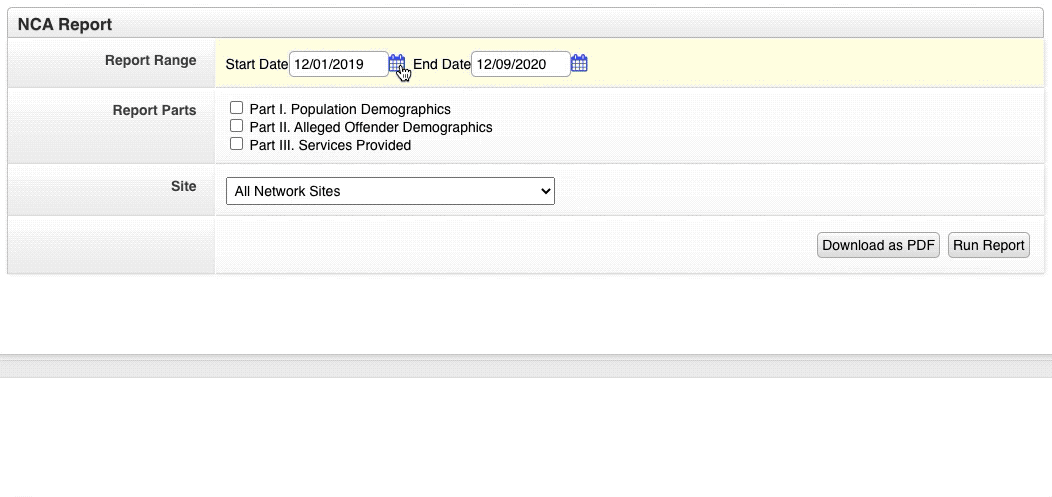
Find it in Collaborate
From the Reports tab, in the View Reports menu, you’ll see a list of Custom Reports.
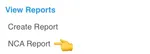
5. Quick Batch Simple Services
If you find yourself recording multiple Services at the same time in Collaborate, then Quick Batch Simple Services is guaranteed to lessen your workload. Just fill out some basic info, add a bunch of Services to the batch, and you’re done.
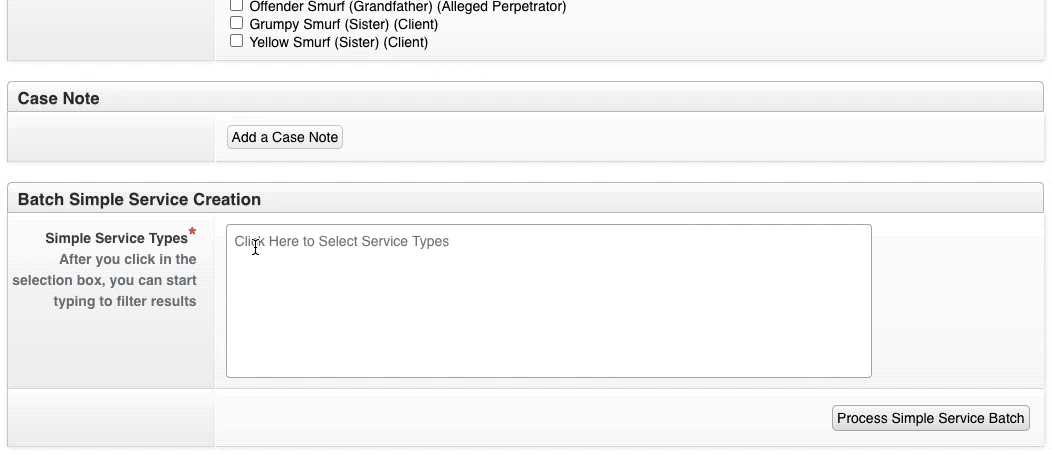
Find it in Collaborate
From a Case Profile page, in the Service Actions menu, you’ll see a link for Quick Batch Simple Service.
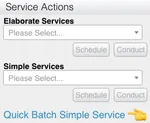
6. Take a Training Refresher
Practice makes perfect, and it also makes speed. Whether you’re a new or veteran Collaborate User, there are free live trainings that you can benefit from - including Reports, Administrator Training, and Help Desk (bring your own questions).
Do you have a time-saving tip you’d like to share with the Collaborate community? Let us know!
